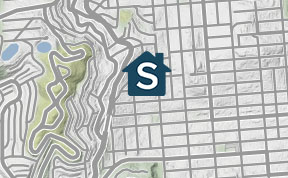When we first set out to develop new features to help Stessa users prepare for tax time, we had more questions than answers. So we conducted extensive interviews across our user base of rental property owners to make sure we built the right features to make the entire process smoother and more efficient.
We peppered our interviewees with questions like:
- What does tax time look like for you?
- Do you track your mileage and other travel expenses?
- How do you figure out if a key expense should be capitalized?
- Do you track depreciation or does your CPA handle it?
- How often do you talk to your CPA during the year?
- What questions do you have about the new changes to tax laws?
- What does your CPA usually ask for that’s difficult for you to provide?
Many rental property owners reported that their interactions with their CPA (or TurboTax as the case may be) were usually rushed and chaotic in the face of quickly approaching filing deadlines. While nearly everyone expressed a strong desire for a calm and more organized process, very few had any indication of how they might be able to make it happen this year.
In response, we resolved to develop Stessa’s new Tax Package functionality with a focus on helping rental property owners approach tax time with confidence and efficiency.
Here’s how to take advantage of this new capability for your 2018 tax preparations. You’ll also set yourself up for success next year!
- Import & Categorize Your Transactions
- Upload Receipts
- Log Your Mileage
- Run Your Tax Package Report
- Forward the Tax Package Email to Your CPA
Import & Categorize Your Transactions Stessa’s financial reports are only as good as the data that goes into the system, and the Tax Package reports are no exception. When you run a Tax Package, Stessa will conduct a quick inventory of all income and expense transactions for the prior calendar year to make sure everything looks good. Any problems with categorization or missing data will be noted and you’ll be prompted to make the necessary corrections.
The easiest way to get all your income and expense data into Stessa is to connect the bank and mortgage accounts you use to manage your rental property finances. You can also connect to your property manager’s reports if they use AppFolio. Stessa deploys the industry’s best security, has strict prohibitions on data sharing, and uses technology similar to other financial dashboard providers like Mint and Personal Capital. For more information about how Stessa keeps your data safe and secure, check out our industry-leading security and privacy policies.
Finally, keep in mind that some banks will only provide 30-90 days’ worth of historical transactions data. To fill the gap for a prior calendar year, you may need to get a CSV or QIF data file from your bank and upload it directly to your Stessa account.
Once your transactions data is in place, you’ll just need to make sure everything is categorized accurately. To clean up a lot of income and expense data efficiently, make sure you’re Using Bulk Transaction Edits to Save Time.
Upload ReceiptsSome CPAs like to keep copies of receipts and invoices for all rental property expenses, which comes in handy in the unlikely event of an audit. Use Stessa’s iOS mobile app to quickly scan receipts into your Stessa account. You can attach the images to existing transactions or have the system automatically create new expense entries based on the receipt data.
Best of all, the new Tax Package feature automatically compiles all attachments, scanned images, etc. into a single ZIP file that’s easy to download, share with your CPA, and/or store locally just in case.
Log Your MileageMileage expense is one of the most frequently overlooked tax deductions available to rental property owners. If you use an app like MileIQ to track your business trips, you’ll just need to convert the miles into dollars at the IRS mileage rate of 54.5 cents per mile for 2018. Then manually log a single end of year transaction in Stessa under the “Admin & Other > Mileage” category to capture all mileage expenses for the year.
Run Your Tax Package ReportNow that you’ve done the hard work, it’s time for the pay off. Navigate to your Transactions page and you’ll find the new “Tax Package” option under the “Reports” button near the upper right corner of the page. The date range will default to the prior calendar year and then Stessa will run a quick check to make sure your data looks good. If anything looks amiss, you’ll be prompted to make the necessary adjustments.
When all is well, just click “Generate.” You’ll soon receive an email with neatly formatted download links to the following key documents in various formats including Excel and PDF as appropriate:
- Income Statement
- Net Cash Flow Report
- Capital Expenses Report
- Full Transaction Details Report
- All Receipts, Images, etc.
Forward the Tax Package Email to Your CPAVerify that the Tax Package reports are accurate and complete, and you can then forward the email to anyone else to whom you’d like to grant access to your reports. This is a clean and efficient way to give your investing partners, spouse, and/or CPA easy access to all relevant data for the tax year in question.
Finally, keep in mind that if you make changes to prior year transactions data, you’ll need to re-run your Tax Package to generate a fresh email with links to the newly updated reports. Any prior Tax Package emails will continue to link to old versions of your reports so it’s best to delete all prior emails whenever you make updates to transactions covering prior tax years.
While our Product, Engineering, and Success teams all put a considerable amount of research and planning into the new Tax Package feature, we’d love to hear your thoughts on how to make this new functionality even better. Use the blue circle at lower right once you’re logged in to send us your candid feedback!