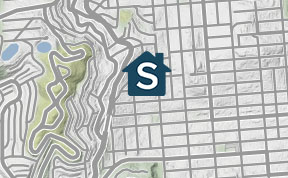There are a number of ways to keep track of rental properties, including spreadsheets, software specifically designed for real estate, and general purpose accounting software like QuickBooks Online.
QuickBooks was launched nearly 40 years ago, and has become a household name. Because the software is well known, many investors wonder how to set up rental properties in QuickBooks Online.
In this article, we’ll explain the steps to follow to set up a single-family rental and multifamily property in QuickBooks and discuss a free alternative to QuickBooks Online.
Key takeaways
- Rental properties can be set up in QuickBooks Online by following 8 steps.
- Because QuickBooks is general software, a real estate investor will need to spend time setting it up.
- An owner is named a Company, a rental property is named a Class, a tenant is named a Customer, and rental income is considered to be a Product.
- Understanding how a real estate chart of accounts works is also required to use QuickBooks Online for rental property.
- Multiple rental properties on QuickBooks Online can be created under a single company, or different companies can be set up for each rental property.
How to set up a rental property in QuickBooks Online
Setting up a rental property should be a relatively easy task.
However, the process to set up a rental property in QuickBooks Online (also known as QBO) is pretty complicated and actually requires following 8 steps.
Because QBO is general accounting software designed for every type of business, there are several hoops a landlord will have to jump through to use QuickBooks Online for a rental property business.
Here are the 8 steps to follow to set up QBO for a single-family rental:
- Create a Company and give it a name, such as Music City LLC or Orange Drive Rental.
- Set up a Chart of Accounts using Schedule E (Form 1040) and the Stessa Real Estate Balance Sheet as guides.
- List the rental property as a Fixed Asset on the Chart of Accounts so that depreciation can be manually deducted at the end of each year and property fair market value can be updated.
- Add each business bank account used for the property, including checking, savings, credit card, and mortgage accounts.
- Configure the property as a Class, in most cases using the exact address, such as 1411 Orange Drive.
- Create the tenant as a Customer, generally using the name(s) on the lease to ensure rental income and security deposits are credited correctly.
- Set up rental income as a Product, then create Sub-Products for the different types of rental revenue collected, such as monthly rent, late fees, and pet fees.
- Set up recurring invoices for Rent Payments if you wish to send a bill to a tenant each month instead of using a free online rent payment service like TenantCloud or Zillow Rental Manager.

Setting up multiple rental properties in QBO
The process for setting up multiple rental properties in QuickBooks Online is similar to the above, although there are several extra steps involved.
Let’s assume an investor owns a single-family rental (SFR) home and multifamily duplex with 2 units. One way to use QBO for multiple rental properties is to use 1 company and multiple classes, while the other approach is to create 2 different companies.
Before choosing a method and taking the time to set up QuickBooks Online, an investor may wish to speak with a real estate attorney or certified public accountant (CPA) to better understand the pros and cons of each approach.
Multiple properties under one company
- Create and name the Company, such as Bob Smith Rentals.
- Set up a Chart of Accounts referencing Schedule E (Form 1040) and the Stessa Real Estate Balance Sheet.
- List each rental property as an individual Fixed Asset so that property values can be periodically updated and depreciation can be deducted from each property.
- Add the banking, credit card, and mortgage accounts used for receiving rent payments, paying operating expenses, and financing each property.
- Configure the SFR as a Class and assign it a name, such as 1411 Orange Drive.
- Configure the multifamily property as another Class and assign it a name, such as 1919 S. Jones Ave.
- Configure Sub-Classes under the multifamily Class for each unit of the property and assign the units names, such as 1919 S. Jones Ave. #1 and 1919 S. Jones Ave. #2.
- Create tenants as Customers by using the name(s) on the rental agreement.
- Set up rental income as Product and create Sub-Products for each type of rental income collected, such as monthly rent, late fees, and pet fees.
One advantage of putting multiple properties under the same company is that consolidated financial reports can be generated for an entire rental property portfolio, as well as for each property Class.
However, there are 2 potential problems with having multiple properties under the same company.
First, when rents are received and expenses are paid, a landlord or property manager must ensure that income and expenses are being posted to the correct Property Class and credited to the right Customer.
Also, by having more than one property on the same real estate balance sheet, it may be difficult to understand which assets and liabilities relate to which company. This can create issues when tax time comes around and for accurately calculating capital gains (or loss) and depreciation recapture when one of the properties is sold.
Individual companies with multiple properties
Having one company for each rental property is another way to set up multiple rental properties in QuickBooks Online. The risk of posting transactions to the wrong property or tenant is reduced, and financial reports are cleaner. However, there are also more steps involved when setting up 2 different companies, and a user will need to jump back and forth between companies when posting or reconciling transactions.
Here are the steps to follow to create 2 companies (one for the single-family rental used in this example, and the other for the 2-unit multifamily duplex):
Setting up a single-family rental company
- Create a Company.
- Set up a Chart of Accounts.
- List the rental property as a Fixed Asset on the Chart of Accounts.
- Add business bank, savings, credit card, and mortgage accounts.
- Configure the property as a Class.
- Create the tenant as a Customer.
- Set up rental income as a Product, with Sub-Products for each type of rental income.
Setting up a multifamily rental company
- Create a Company.
- Set up a Chart of Accounts.
- List the multifamily property as a Fixed Asset on the Chart of Accounts.
- Add the banking, credit card, and mortgage accounts for the multifamily property.
- Configure the multifamily property as a Class.
- Configure each unit in the multifamily property as a Sub-Class under the Main Class.
- Create tenants as Customers by using the name(s) on the rental agreement.
- Set up rental income as Product and create Sub-Products for each type of rental income collected.
Is QuickBooks Online the best choice for rental properties?
It’s possible to use QuickBooks Online for rental properties. However, an investor should plan on spending time to set the software up or paying a professional to do it.
Speaking of paying, QuickBooks Online isn’t cheap. Plans range from $30 to $200 per month but do offer a 50% discount for the first 3 months. According to this thread on QuickBooks Support, the recommended plan for rental properties is QBO Essentials, which costs $60 per month after the introductory discount expires.
That means the recommended subscription to QuickBooks Online will run $720 per year, or $3,600 if a rental property is held for 5 years before being sold. That’s an awful lot of money to spend for accounting software that isn’t even designed for real estate investors.
An excellent alternative to QuickBooks Online is Stessa. It offers robust features for free and specifically developed for owners of single-family rentals, smaller multifamily properties, and short-term rentals.
Here’s how Stessa works:
- Sign up for a free account by providing an email address.
- Enter the rental property address so that Stessa can autopopulate as much information as possible from public records.
- Connect business checking, savings, and credit card accounts used to receive rental income and pay operating expenses.
- Stessa will automatically sync transactions each night and when a user logs in.
- Connect a mortgage account and Stessa will automatically update the liability on the real estate balance sheet.
- Run financial reports, such as income statements, net cash flow, and capital expenses, in a single click.
- Use the owner dashboard to monitor property performance at both the portfolio and property level.
In addition to being free and easy to set up, other key features of Stessa include:
- Tracking an unlimited number of single-family rentals, residential multifamily properties, and short-term rentals.
- Monitoring portfolio and property performance via the owner dashboard and viewing key financial metrics, including portfolio value, occupancy, income, debt, net cash flow, and cash-on-cash return.
- Running reports, such as income statements, net cash flow, and capital expenses.
- Tracking expenses on the go with the Stessa iOS and Android apps.
- Managing tenant applications efficiently and effectively by streamlining the process of publishing vacancies, and collecting and reviewing applications.
- Using a proprietary approach with RentPrep for comprehensive tenant checks, including a full credit report, background check, and more.
- Automating your rent collection process, including payment reminders and late fees, reducing the likelihood of missed or late payments.
- Opening FDIC-insured bank accounts and enjoy a more efficient way to manage your property-related finances. You can also earn more than 10x the national average interest rate on every dollar of deposits.*
- Simplifying lease signing and other document execution with integrated eSignature capabilities.
- Collaborating with business partners, friends, or family to make group investing easier.
- Securely organizing and storing all real estate documents online to protect sensitive data.
- Accessing the Stessa Tax Center for free tax resources and an exclusive TurboTax discount.
Go here to get started for free.
*Stessa is not a bank. Stessa is a financial technology company.Terms and conditions, features and pricing are subject to change. This article, and the Stessa Blog in general, is intended for informational and educational purposes only, and is not investment, tax, financial planning, financial, legal, or real estate advice.