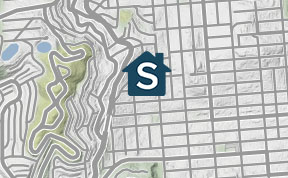Total revenue for real estate and rental and leasing reached nearly $223 billion, setting an all-time record high, according to the most recent data from the Federal Reserve. Even an investor with only 1 or 2 rentals may be collecting tens of thousands of dollars of rent each year, which is why many landlords use accounting software to keep track of rental income.
QuickBooks is used by millions of people around the world for all types of businesses, including real estate investing. People who already own or subscribe to QuickBooks naturally wonder if the software can be used for real estate.
The short answer is that it can, although it will require customization and it may not be user-friendly. In this article, we’ll explain how to record rental income in QuickBooks, then explain how Stessa makes recording rental income easy.
Key takeaways
- Rental income in QuickBooks can be recorded by generating an invoice and recording a payment or by directly booking the rental income when it’s received.
- Recording rental income in QuickBooks requires multiple steps, all the while ensuring that the correct Customer, Class, and Product are being used.
- QuickBooks isn’t that intuitive to use for rental property because the accounting software is designed to work for every type of business.
- Stessa software is specifically written for real estate investors, is much more intuitive to use, and is free.
How to record rental income in QuickBooks
There are a couple of different ways to record rental income in QuickBooks, either by entering the rent payment when it is received or by recording the payment against an open invoice.
As a reminder, in QuickBooks a rental property is a Class, a tenant is a Customer, and each rental charge is a Product.
- Receive payments when received
Some landlords don’t bother sending a monthly invoice to a tenant if the rent is always the same and due on the 1st of every month. In cases like these, rent payments are recorded when they are received.
Here’s how to record rental income in QuickBooks when it is received:
- Open the Customer menu from the home screen.
- Select Receive Payments.
- Choose the Receipt Account from the Accounts drop-down menu.
- Select the correct Tenant from the Customer list.
- Enter the amount of the payment.
- If multiple rent payments are being entered at the same time, select Group With Other Undeposited Funds.
- Select Next and enter the remaining rent receipts.
- Select Save, then Close.
- Receive payments from an open invoice
Sometimes a landlord will opt to send a monthly invoice to a tenant to serve as a reminder that the rent is due and to bill for an extra charge, such as a late rent payment or utilities. Before a rent payment from an invoice can be accepted, an invoice must first be created:
- Open the Customer menu from the Home screen.
- Select the correct Customer.
- Select Create Invoices, then Add New.
- Enter the rent charges, being careful to choose the correct Product that corresponds to the type of rental income, and the correct Class if there is more than one rental property or unit.
- Select Save, then Close.
These are the steps to follow to receive a rent payment in QuickBooks after an invoice has been created:
- Open the Customer menu from the Home screen.
- Select Receive Payment.
- Open the Received From drop-down menu.
- Select the Customer name.
- Enter the Amount received.
- Ensure that the date the rent payment was received is correct.
- Choose Payment method.
- Select the Invoice to pay.
- Select Save, then Close.

How to make deposits in QuickBooks after rent has been received
Rent payments received in QuickBooks are deposited into an account named Undeposited Funds by default. Here are the steps to follow to move funds from an Undeposited Funds account to an actual bank account:
- Open the Banking menu from the Home screen.
- Select Make Deposits.
- Open the Payments to Deposit window.
- Select the payments to deposit.
- Select OK.
- Select Deposit To from the drop-down menu.
- Choose the correct bank account for the property.
- Select Save, then Close.
How to change the default deposit settings in QuickBooks
For many landlords, depositing rent into an Undeposited Funds account and then moving funds to an actual bank account is an unnecessarily complicated step. Here’s how to change the QuickBooks settings to deposit rent receipts directly into a bank account:
- Open the Edit menu from the Home screen.
- Select Preferences.
- Select Payments from the list.
- Go to the Company Preferences tab.
- Uncheck the Use Undeposited Funds As a Default Deposit to Account checkbox.
- Select OK.
- Once the Undeposited Funds default has been deselected, the bank account to deposit a rent payment can be selected each time rental income is received.
Why is recording rental income in QuickBooks so complicated?
Recording rental income should be fairly easy but, in QuickBooks, the process for receiving and depositing rent is relatively complex.
It can be difficult to set up a rental property in QuickBooks, which may be why the company offers a Live Bookkeeping expert to help with the setup at $50 for a one-time session, along with customized bookkeeping support for an additional fee.
However, it may be worth spending some extra money on top of the normal QuickBooks fee to make sure that accounts are correctly set up to begin with. Making a mistake with QuickBooks at this point in the game may lead to erroneous financial reports, mistakes on a tax return, or wrongfully accusing a tenant of paying their rent late.
One reason QuickBooks is complicated to use for rental property is that the software isn’t specifically written for the real estate industry.
QuickBooks is general accounting software that tries to be all things to all people. According to a report from ZDNet, in 2019 QuickBooks Online had 3.2 million subscribers in the U.S. and 1.3 million internationally. Many subscribers are small businesses and self-employed, although the company doesn’t say how many are rental property investors.
Because QuickBooks can be challenging to use for rental property businesses, some property owners are switching over to Stessa’s software that’s designed by real estate investors, for real estate investors.
How Stessa makes recording rental income easy
After making the switch to Stessa (you can get started for free), investors are pleasantly surprised to learn that recording rental income in Stessa is simple.
Here’s how Stessa can make tracking rental income and expenses automatic and easy:
- Sign up for a free account with an email address.
- Enter the rental property address and Stessa will autopopulate editable property details.
- Connect any business checking, savings, or credit card accounts used to receive rental income.
- Stessa will sync transactions each time a user logs in and once every night.
Stessa monitors rent collection in connected bank accounts and sends an alert when a rent payment is posted. Rental income is automatically categorized to the corresponding tenant and property, and transactions can always be edited in case any fine-tuning needs to be done.
In addition to automatically recording rental income, Stessa will also automate expense tracking to create the paper trail that’s so important to real estate investing. Stessa provides real-time insights to help you maximize rental property revenue, along with tips for increasing profits through smart money management.
The Stessa owner dashboard monitors property performance at the portfolio and property levels. At a glance, an investor can see key financial metrics, such as total portfolio value, occupancy, income, net cash flow, and cash-on-cash return.
After signing up for a free account with Stessa and entering some basic property information, real estate investors can:
- Organize and categorize transactions automatically from connected bank, lender, credit card, and property management accounts.
- Get 24/7 visibility into your portfolio’s performance.
- Generate income statements, net cash flow reports, balance sheets, and more.
- Connect to your property management software for a complete portfolio summary.
- Collect rent through ACH payments – free for property owners and tenants.
- Publish a vacancy for rent and syndicate it out across a variety of websites for maximum exposure to high quality tenants.
- Use Stessa’s tenant screening tool and free rental applications.
- Open an FDIC-insured high-yield bank account* for each property and seamlessly integrate them with Stessa’s financial tracking features.
- Add an unlimited number of properties.
- Invite other investors with different access levels.
- Access a suite of tax resources created in partnership with The Real Estate CPA.
- Upload your own document, tag it for digital signatures, and send to tenants, vendors, partners, etc.
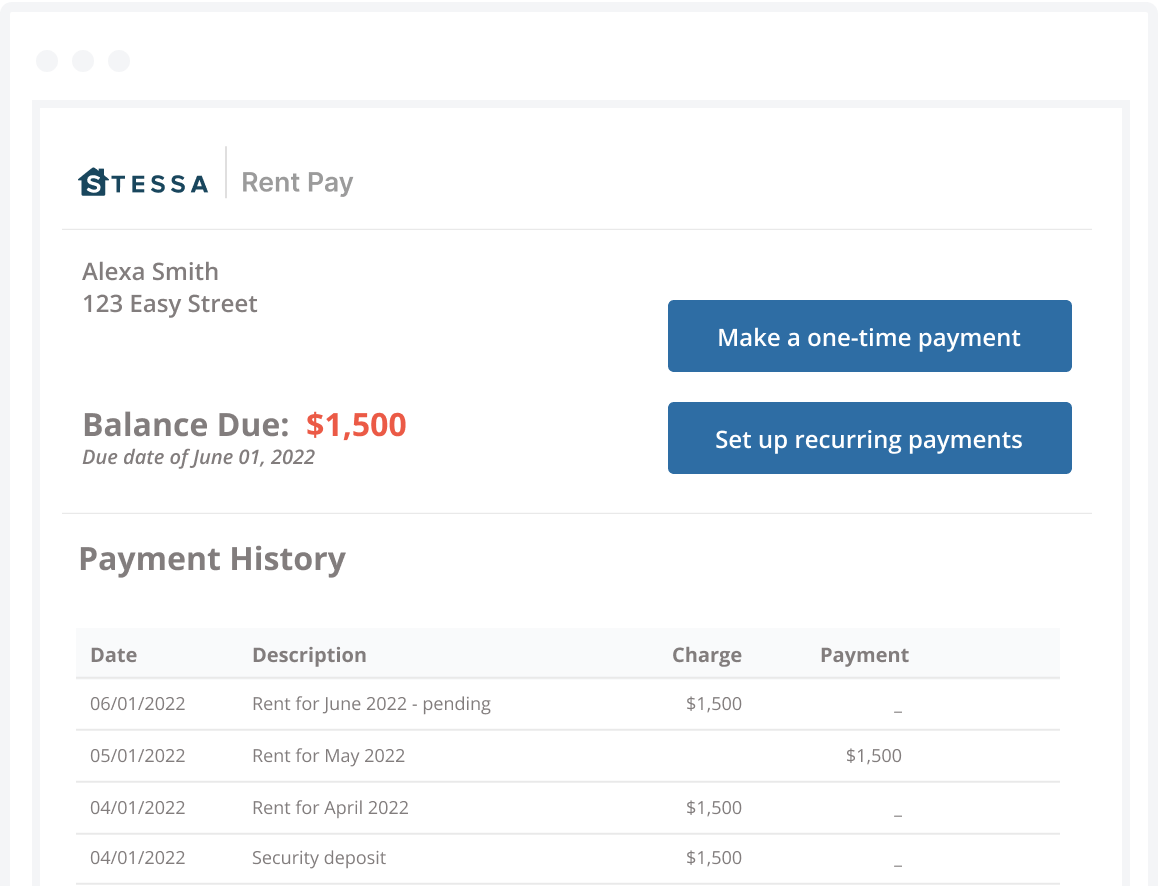
Go here to create a free Stessa account.
*Stessa is not a bank. Stessa is a financial technology company. Terms and conditions, features and pricing are subject to change. This article, and the Stessa Blog in general, is intended for informational and educational purposes only, and is not investment, tax, financial planning, financial, legal, or real estate advice.